Simply unplugging a device without using 'Safely Remove Hardware' can cause damage to your files if, say, you are using an external USB storage device.
However, if the 'Safely Remove Hardware' icon is missing from the notification area, you can simply:
Press 'Start'(Also called the 'Windows Button')>Run>Then type 'RunDll32.exe shell32.dll,Control_RunDLL hotplug.dll'
Press 'Start'(Also called the 'Windows Button')>Run>Then type 'RunDll32.exe shell32.dll,Control_RunDLL hotplug.dll'
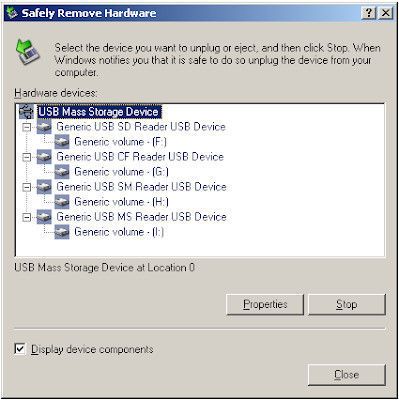
Now you can select the USB device that you wish to remove.
If you find that you need to do this often, you might want to create a desktop Shortcut. To do this, Right click an empty area on your desktop, Select 'New', then 'Shortcut', in the 'Type the location of the item:' dialog box enter 'RunDll32.exe shell32.dll,Control_RunDLL hotplug.dll'. Enter a name for your shortcut and you are finished.
Double-click your new shortcut any time you need to remove a USB device.




No comments:
Post a Comment